Installing and Using Adobe Creative Cloud on UA-owned and personal computers
The license allows you to have two computers simultaneously licensed for Creative Cloud. As of 3-1-2019, the UA’s license makes no distinction between UA-owned and non-UA-owned systems, so faculty and staff can install it on their personal systems. You may install it on any number of computers, but can only actively use two at any given time, log out of the Adobe Creative Cloud on one system to activate it on another system.
Go to adobe.arizona.edu and click on the appropriate section Student or Faculty and Staff
(Pharm/Tox Postdoctoral positions funded by the Training grant are not UA Employees but have DCC positions,; if you need any Adobe software please contact the COP IT support at helpdesk@pharmacy.arizona.edu)
For Faculty and Staff click on Request Access and follow the directions.
Once you have access you will get sent to https://adobe-portal.apps.uits.arizona.edu/products to download and install. Adobe uses your '[netid]@Arizona.edu" email address for all logins; you should be directed to webauth when signing in. Download the Creative Cloud package offered and install it.
Contact COP IT if your lab needs a shared license for common use.
Once it is installed click on the Creative Cloud icon in the Menu Bar (on a Mac) or in the System Tray (in Windows). You can sign in to use or install Adobe applications there; again, log in with your [netid]@arizona.edu email address.
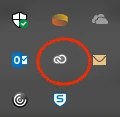
Click on the Sign In, as above.
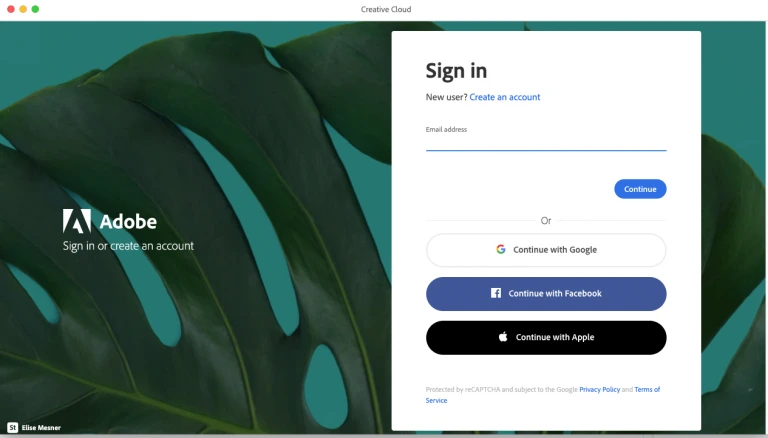
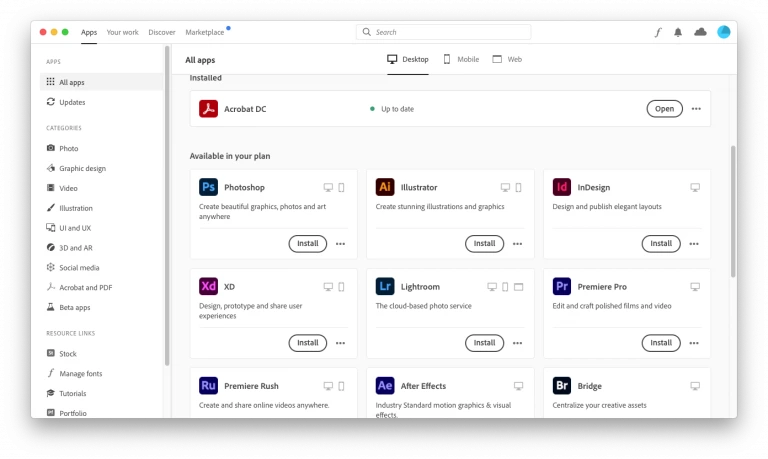
You can install any desired app by clicking on the Install button. Once installed the apps will run locally like any other application, so long as you are signed in.

